Note: This operation will erase all data on the system disk. Data on non-system disks will remain unaffected. (Proceed with caution)
The manual installation process for the LincOS system is as follows:
1. Download the firmware and create a bootable USB drive
- On your personal computer, visit the following page to download the firmware: https://www.lincos.ai/en/lincos-download/
- On the page, select the LincOS tab and click
Download Nowto download the firmware. - Use the downloaded
.isofile to create a bootable USB drive.
On Windows, use Rufus to create the bootable drive
- Visit the official website: https://rufus.ie/, download and run Rufus (a portable app, no installation required).
- Insert your USB drive.
- Under "Boot selection", click "Select" and load the
.isoimage file. - Partition scheme: usually choose GPT (for UEFI)
- File system: default to FAT32 or NTFS
- Click “Start” and wait for the process to complete.
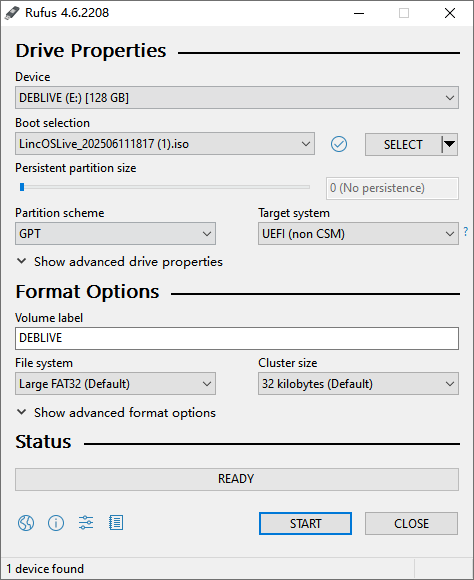
2. Perform the flashing operation
- Insert the prepared bootable USB drive into the device and restart it.
- When the boot menu appears, press Enter to select LincOS [EFI/GRUB]
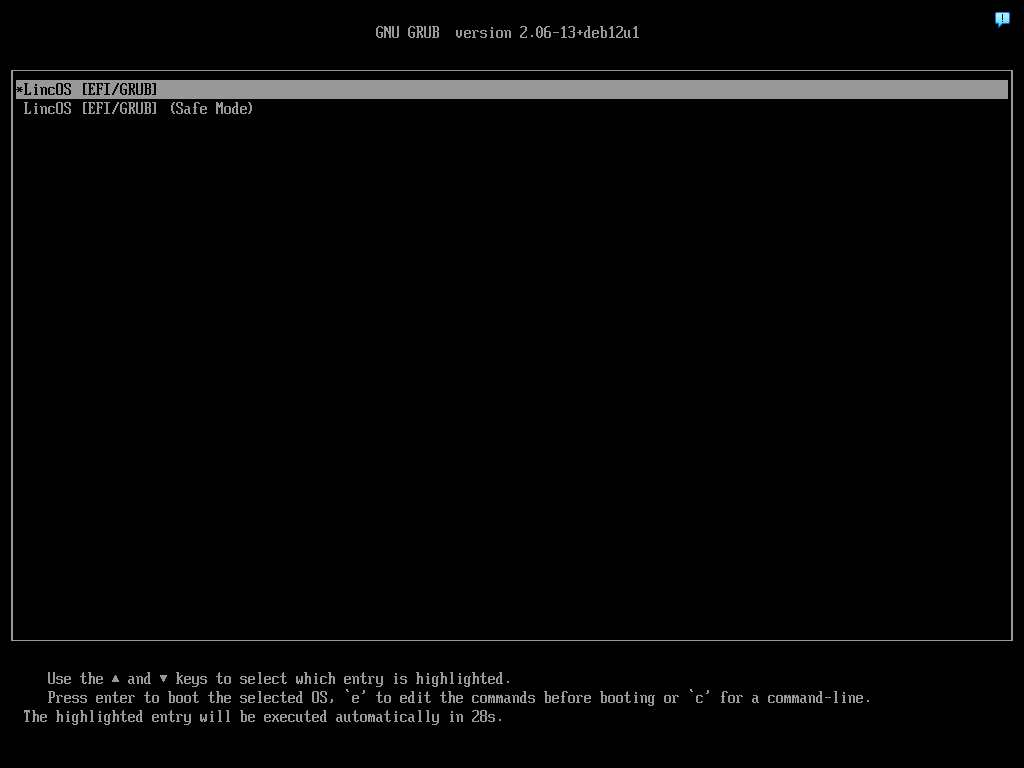
After the system finishes booting, log in using the following account credentials:
Username:
root
Password:lincstation

- Install a fresh system:
bash
# Step 1: List all recognized block devices (e.g., HDDs, USB drives, partitions)
lsblk
# Step 2: Navigate to system directory
cd /run/live/medium/live
# Step 3: Install a fresh system
./migrate
As prompted, enter the number corresponding to the
/dev/mmcblkXdevice under "Available devices" (e.g.,1,2, etc.), then press Enter.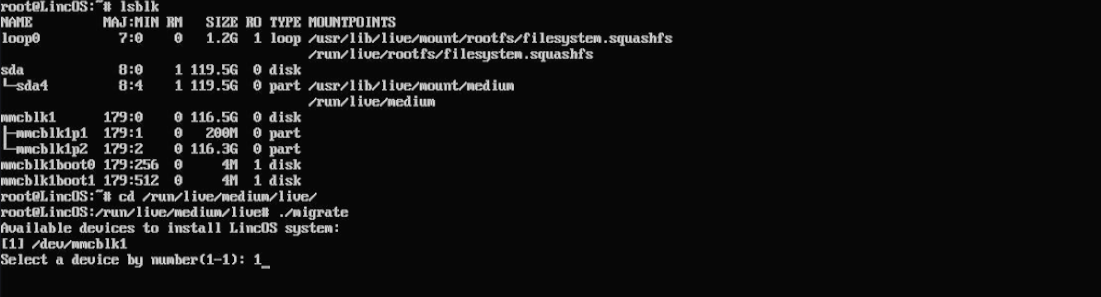
The system will begin flashing. When you see the message “System migration completed. Please reboot and test!”, the process is complete. You may now remove the USB drive and reboot the device.
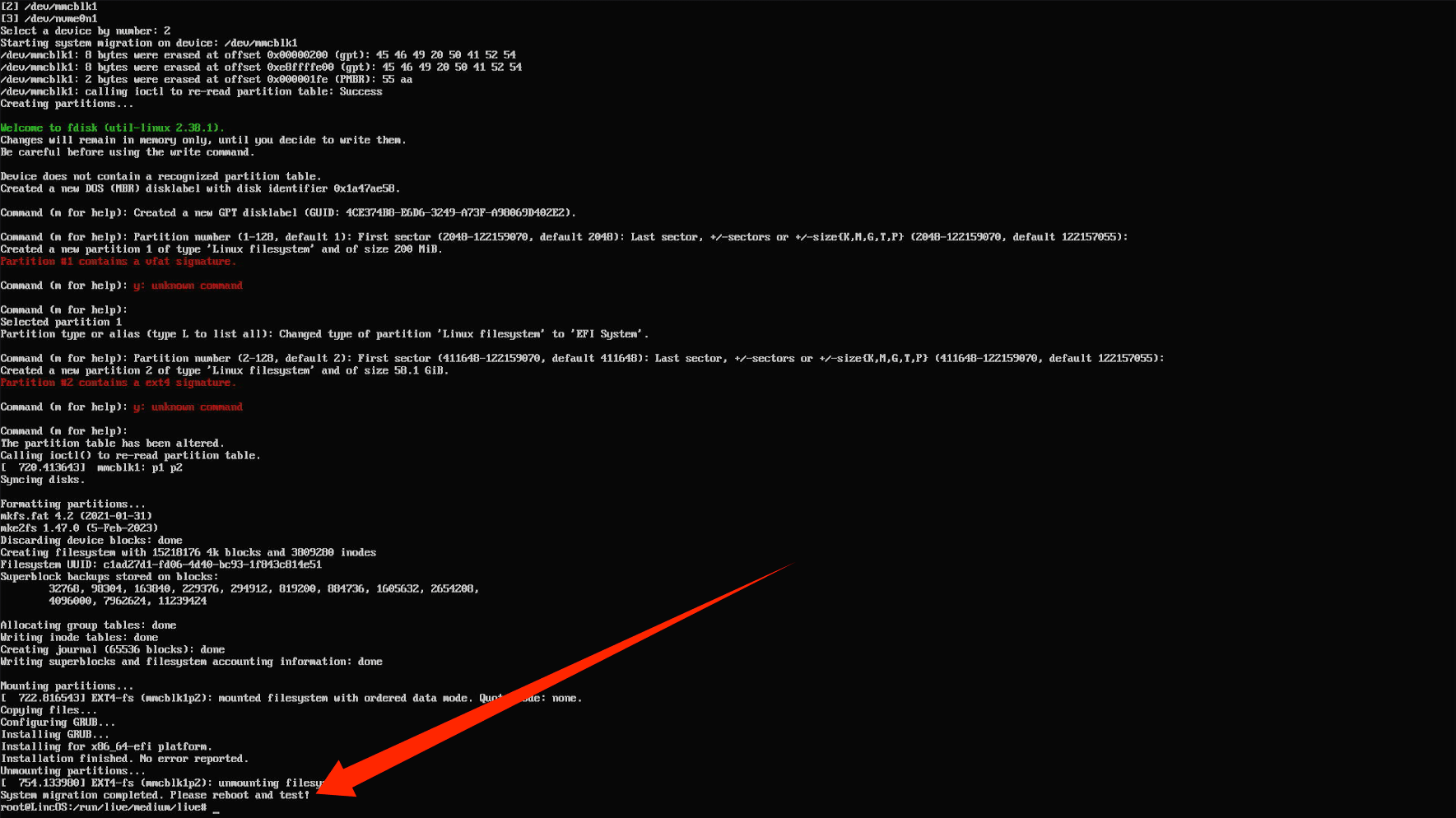
3.Restart the device
- Remove the USB drive (if the USB drive is not removed, the device will continue to boot from it during the next restart).
- Power off the device by unplugging it, then reconnect the power cable and press the power button to restart. (Alternatively, you can restart the device by entering the reboot command in the command line.)
- When the boot menu appears again, press Enter to select LincOS-BuiltIn.
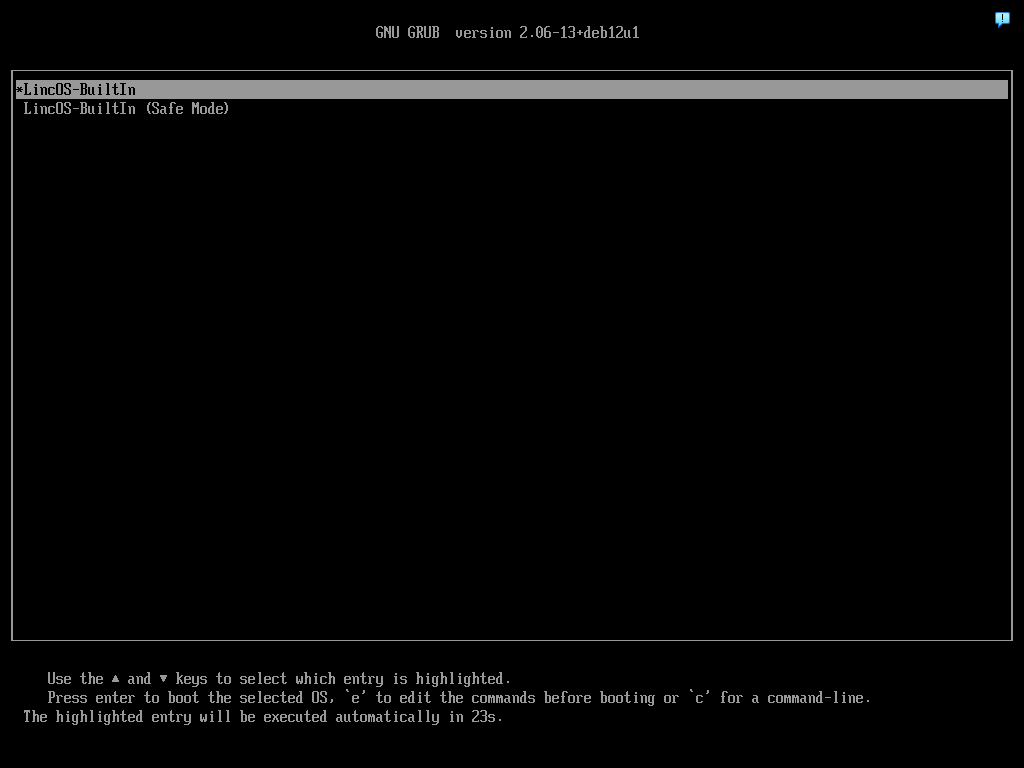
- Once the device has successfully started and the following screen appears, it indicates that the system has been flashed successfully.
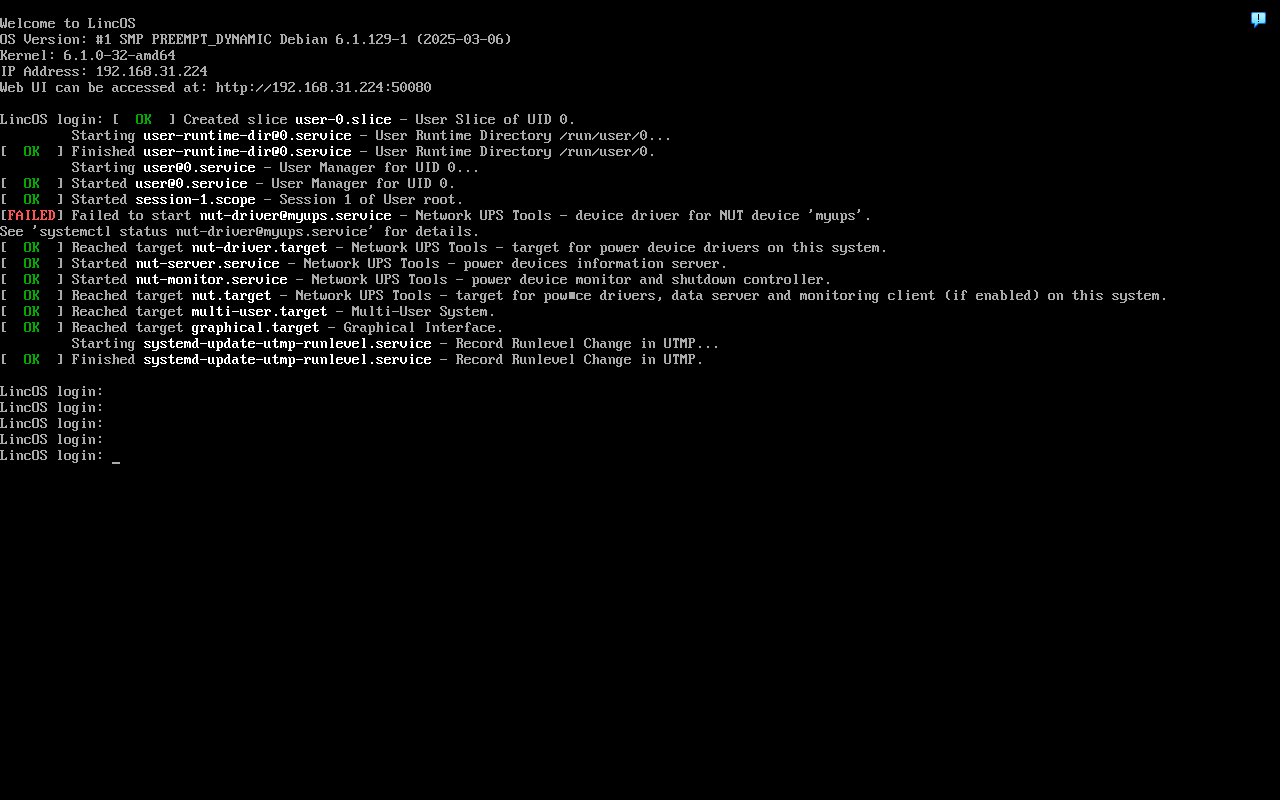
- After the system finishes booting, log in using the following account credentials:
Username: root
Password: lincstation
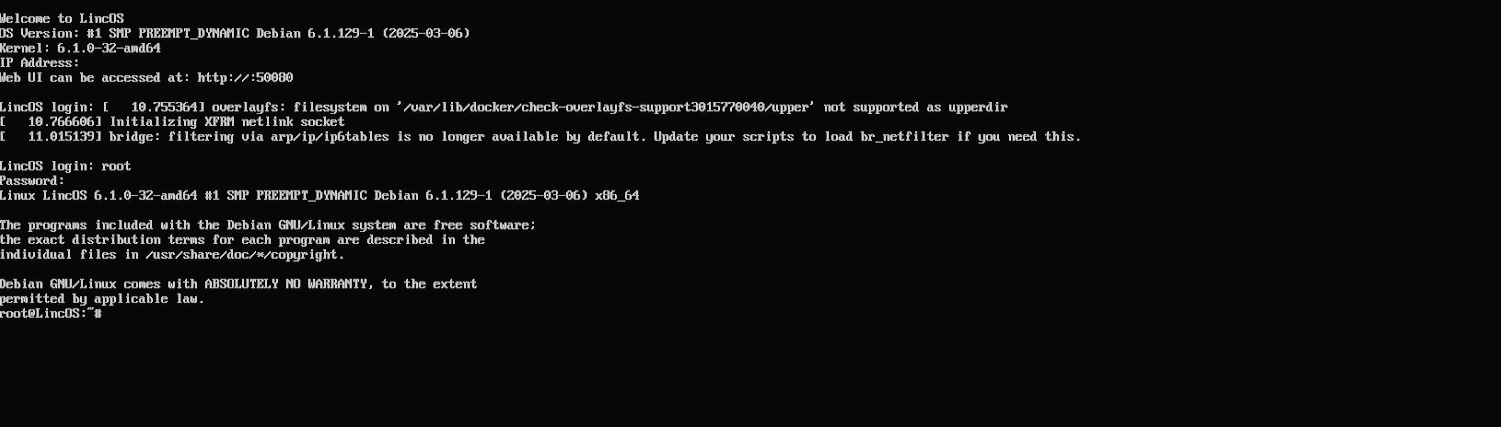
- This completes the entire system flashing process. Welcome to LincOS!